After Effects Tutorial: How to extract alpha's from CosmicVFX
Here is the step by step tutorial on how to extract the alpha’s using After Effects.
NOTE! This is not the only way of extracting alpha’s and not all elements in our library are set up to extract it this way but this setup covers about 90% of the extraction process for our VFX Stock Elements.
This setup is just our recommendations as we created ideal lighting and sets to film each element. By using this process we stay as true as possible to every pixel for your composite.
Step 1
Create a precomposition with a single element held within it.
First, remove the grain of the element with the Remove Grain effect found under “Noise & Grain” in the Effect menu. Under the Noise Reduction Settings increase the value visually- making sure to strike a balance that removes the necessary noise without losing too much definition. When finished switch the Viewing Mode from “Preview” to “Final Output”.
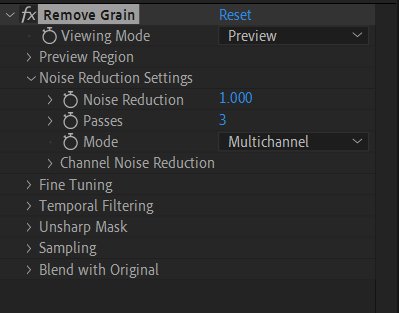
Step 3
Back on the top layer add the Difference Matte effect found under “Keying” in the Effect menu. Change the selection of the Difference Layer to your frame hold layer.
Already an initial alpha will be created but this must be adjusted visually by lowering the Matching Tolerance and increasing the Matching Softness.
In order to view the alpha channel press the 3 color dot symbol at the bottom of the main viewer or Alt+4/ Option+4 shortcut.
Play around with the values but usually, values between 1-5 for the Tolerance and Softness suit most elements.
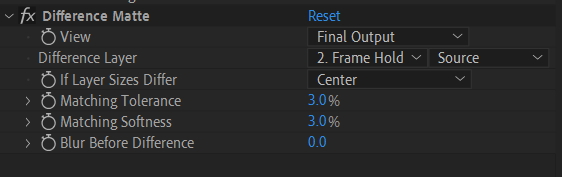
Step 2
Duplicate the layer and hide the bottom one.
On the first frame of the layer underneath Right-click and select Time - Freeze Frame.
This will create a frame hold layer. We recommend renaming this layer to something easy to identify.
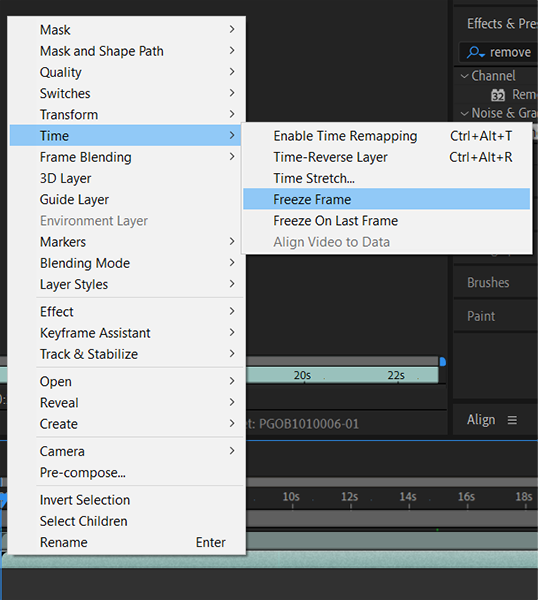
Step 4
Now you can use your element as you see fit.
You can work with it as a precomp within a larger project or you can export it as a 2K element to optimize performance instead of working with the 4K element.
Choose a format that suits your pipeline.

